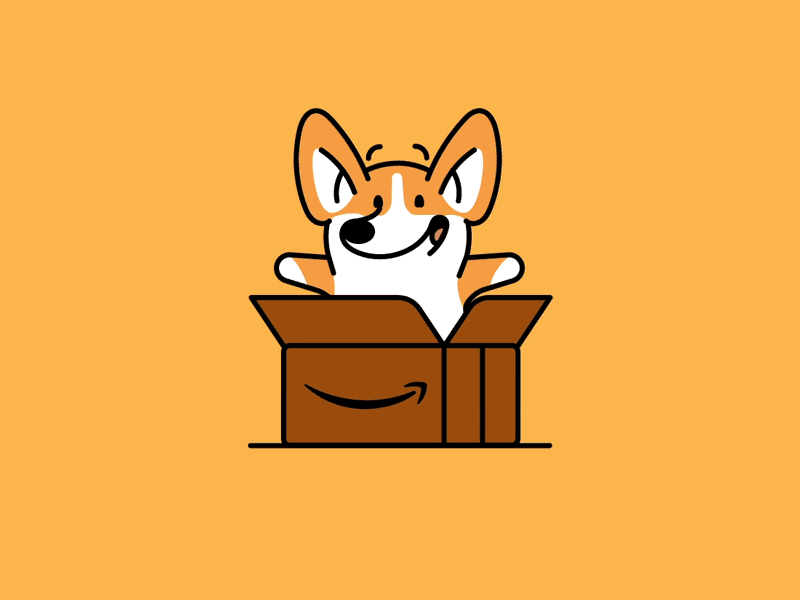Fullscreen mode
Just press »F« on your keyboard to show your presentation in fullscreen mode. Press the »ESC« key to exit fullscreen mode.
Overview mode
Press "Esc" or "o" keys to toggle the overview mode on and off. While you're in this mode, you can still navigate between slides, as if you were at 1,000 feet above your presentation.
Unix/Linux
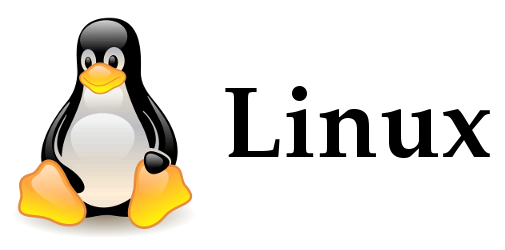
Lesson 5
Plan
- Linux main command: sudo
- Linux base commands
- Terminal - command line :)
- Bash scripts
- Bash vs Bat vs PowerShell
.gif)
Linux main command: sudo
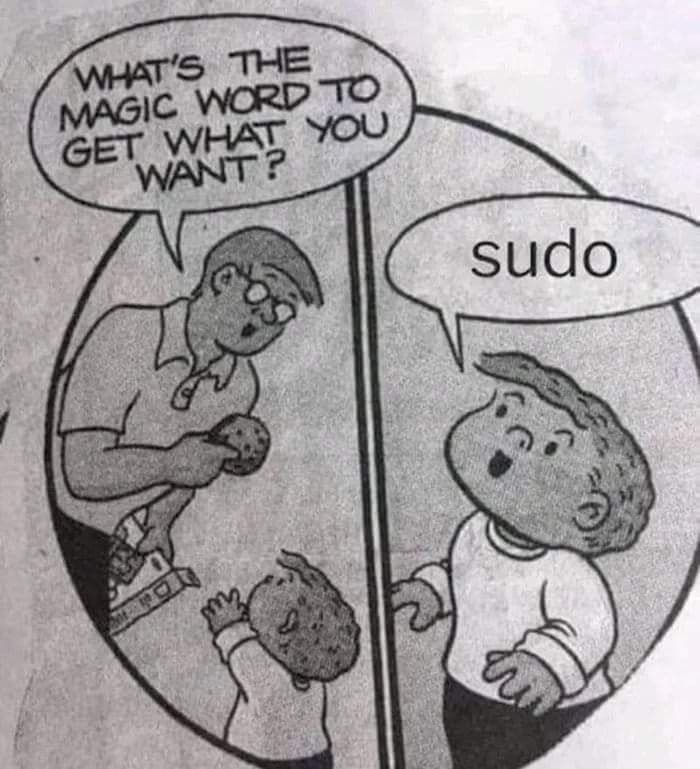
Apt
- apt - Advanced Package Tool
- Pacman - PACkage MANager for ARCH-like OS
- PPM - Puppy Package Manager for Puppy-like OS
- RPM - Red Hat Package Manager
apt update vs apt upgrade
The same as: git fetch vs git pull
The same as: Only ask vs take
apt update
as same as
git fetch
It just only asks. Nothing more.Is something changed on the repo?

apt update vs apt upgrade
sudo apt update - Оновлення баз даних пакетів (вказаних в "/etc/apt/sources.list")
sudo apt upgrade - Встановлення оновлень. Оновлення системи.
Linux: ls vs Win: dir
ls - is a command to LiSt files in dir - Unixdir - is a command to list files in DIR - Windows
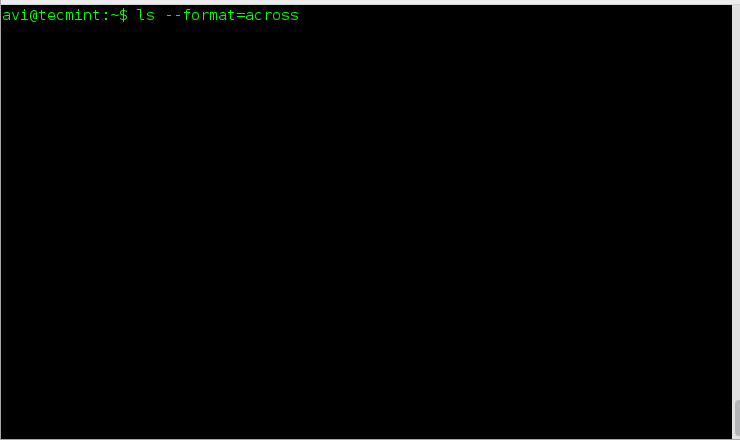
Linux, Win: cd
cd F:/
cd /d "F:\HackingTools"
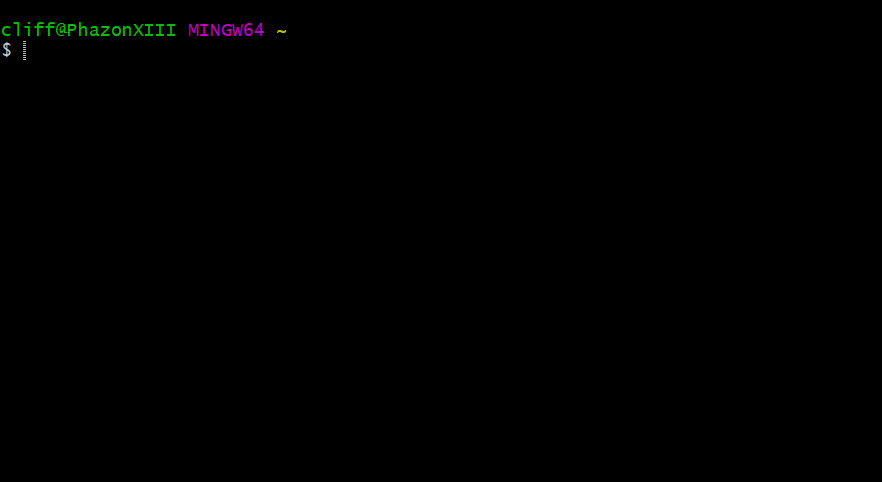
Win: cd
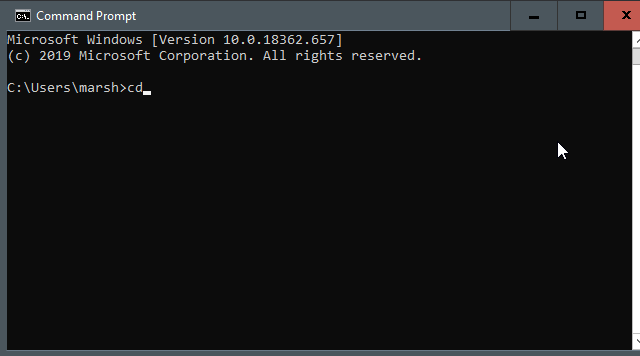
Linux: cd
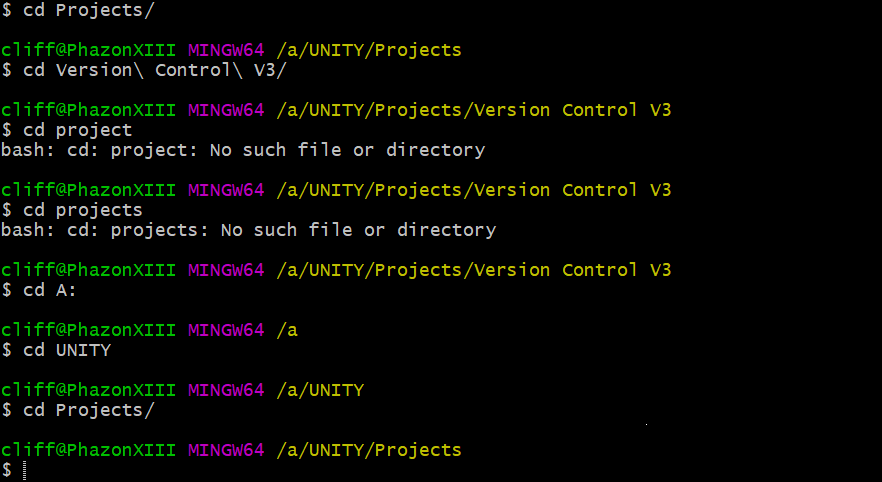
Tab
Tab - auto-complete dir/file name
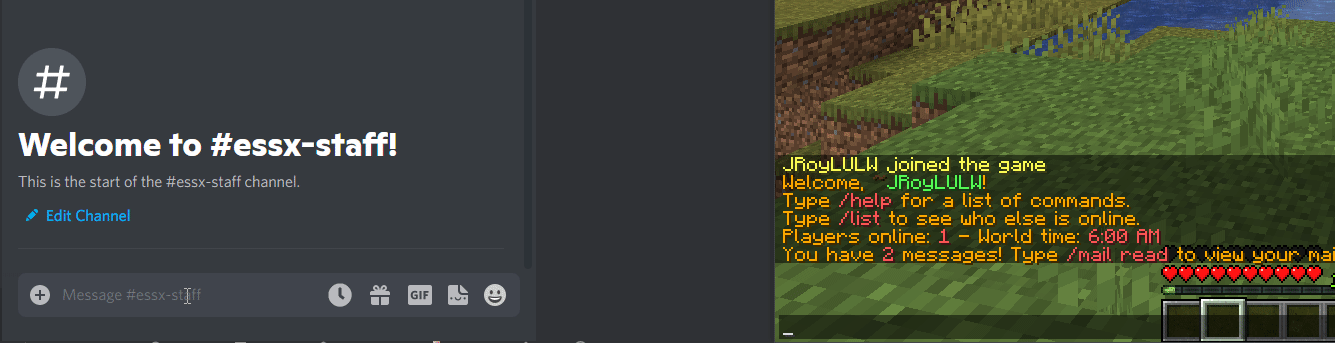
Tree
Win: treeLinux:
sh: sudo apt install tree
sh: tree --version
sh: tree
Linux: chmod
chmod - change mode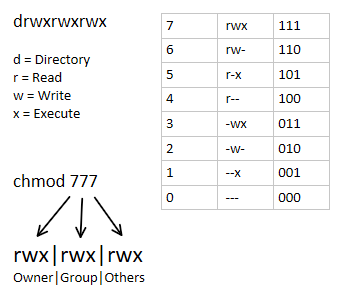
COLOR - in console
Win: color nLinux:
#! /usr/bin/env bash
RED="31"
GREEN="32"
BOLDGREEN="\e[1;${GREEN}m"
ITALICRED="\e[3;${RED}m"
ENDCOLOR="\e[0m"
echo -e "${BOLDGREEN}Behold! Bold, green text.${ENDCOLOR}"
echo -e "${ITALICRED}Italian italics${ENDCOLOR}"
COLOR - in console
sh: for COLOR in {1..255}; do echo -en "\e[38;5;${COLOR}m${COLOR} "; done; echo;
Almost commands
sl (сокр. от «Steam Locomotive»)
$ sudo apt install sl
Linux, Win: mkdir
mkdir - MaKe directory
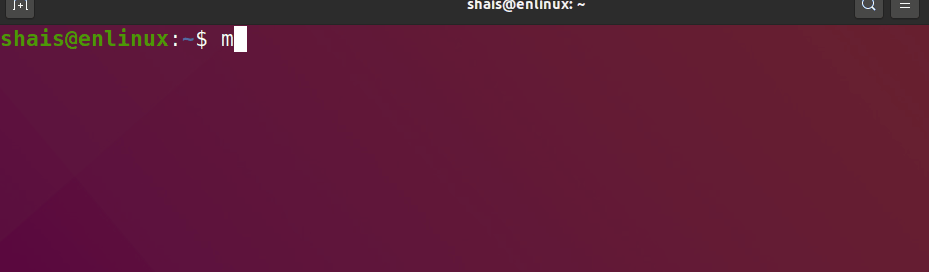
Linux touch vs Win ???
Linux: touch - make new file
$ touch file.txt
$ echo "" > file.txt
$ cat /dev/null > ./file.txt
$ type nul > file.txt
$ copy nul > file.txt
$ echo .> file.txt
$ cd . > file.txt
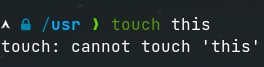
Linux, Win: echo
$ echo "Hello, Neo!"
$ echo "Hi, there!" >> file.txt
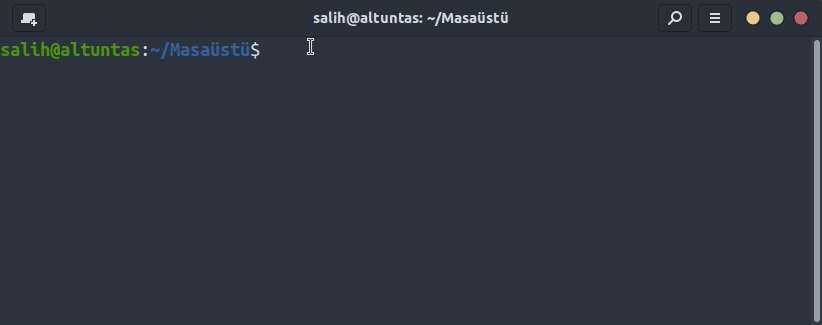
Linux: cat vs Win: type
$ touch file.txt
$ echo "Hello, Neo!" >> file.txt
$ cat file.txt
$ type nul > file.txt
$ echo "Hello, Neo!" > file.txt
$ type file.txt
$ start file.txt

Linux, Win: wget
wget - download files from web Linux:
$ sudo apt-get install wget.
Win: https://eternallybored.org/misc/wget/
OR: WinHTTrack
wget -nd -r -P /storage -A jpeg,jpg,bmp,gif,png https://en.wikipedia.org/wiki/Borscht
wget -e robots=off --span-hosts --user-agent="Mozilla/5.0 (Windows NT 10.0; Win64; x64; rv:99.0) Gecko/20100101 Firefox/99.0" -nd -r -P /storage -A jpeg,jpg,bmp,gif,png https://en.wikipedia.org/wiki/Borscht
Here is some more information:
-nd - prevents the creation of a directory hierarchy (i.e. no directories).
-r - enables recursive retrieval. See Recursive Download for more information.
-P - sets the directory prefix where all files and directories are saved to.
-A - sets a whitelist for retrieving only certain file types. Strings and patterns are accepted, and both can be used in a comma separated list (as seen above). See Types of Files for more information.
man
man - MANual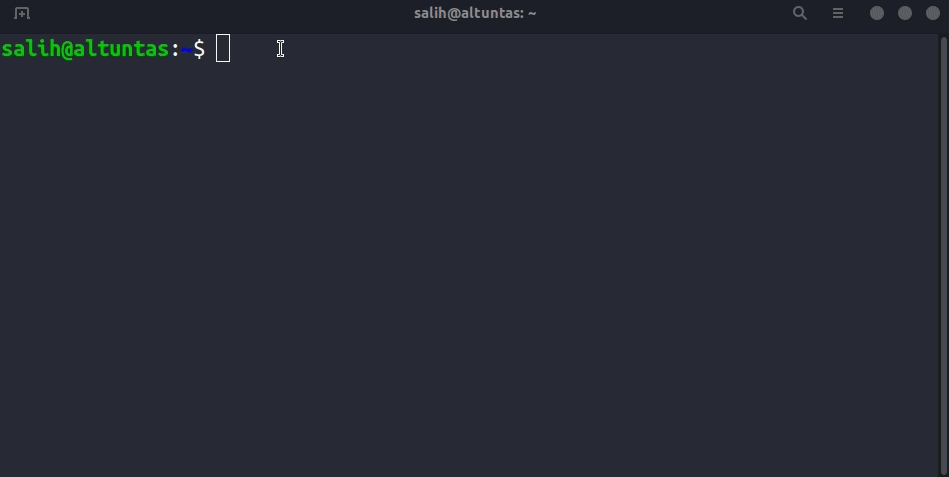
Links:
https://ravesli.com/bazovye-komandy-v-linux-for-beginners/
https://ravesli.com/uroki-po-linux/
https://ravesli.com/fun-linux-commands/